noch in arbeit:
Ventrilo - Events Setup
Ventrilo can inform the user by
playing a wave file or generating a Text-to-speech sound when ever certain
events occur with in the program. The program allows the user to control how
each of the events is handled. All of the following items in the Events setup
page has one of several possible choices, but not all of them apply to every
event type.
-
Do nothing
-
Play wave file
-
Text-to-speech
-
Play custom wave. TTS if not found.
You connect to server
This event is played when ever you
connect to the server. Having a sound generated by this event is very handy
when you are having connection problems and you would like to know when the
program has auto-reconnected (if you have that feature enabled in the Network
settings of the program).
You disconnect from server
This event is played when ever you
disconnect from the server or if you are having network problems, in which
case the program will automatically disconnect from the server. Its also
possible the server was taken down or restarted in which case the connection
would be broken as well. Having a sound generated by this event is useful if
you are busy doing something else and don't have time to look at the programs
status, or if you are unable to view it at the current time.
Users connect to server
This event is played when someone
else connects to the same server you are connected to. Setting this option to
Text-to-speech is very useful when you do not have direct access to the
program. The sound generated would be the name of the person connecting in to
the server.
Setting this option to Custom Wave
will force the program to look for a custom wav<username>userconnect.wav
file. Click here for more details.
Users disconnect from server
Similar to the Users Connect to
Server option this event will inform you when another user has disconnected
from the same server. Setting this option to Text-to-speech would generate a
sound announcing the name of the user who has disconnected.
Setting this option to Custom Wave
will force the program to look for a custom wav<username>userdisconnect.wav
file. Click here for more details.
Comments
This event is played when ever you
or another user sends a comment to be displayed next to the users name.
Setting this option to Text-to-speech will generate a sound announcing the
users name and the comment that was sent.
You switch channels
This event is played when ever you
switch to a different channel or back out to the lobby. Setting this option to
Text-to-speech will generate a sound announcing the name of the channel you
have just moved into.
Users switch channels
This event is played when ever
another user connected to the same server you are enters or leaves the channel
you are currently in.
Setting this option to Custom Wave
will force the program to look for a custom wav<username>UserChannelJoin.wav
or
wav<username>uservhannelleave.wav files.
Click here for more details.
Toggle mute sound
This event is played when ever you
press a key that you have bound to toggle the "Mute Sound" on the main window
of the program. Setting this option to Text-to-speech will generate a sound
informing you of the actual state of the "Mute Sound" setting.
Toggle mute microphone
This event is played when ever you
press a key that you have bound to toggle the "Mute Microphone" on the main
window of the program. Setting this option to Text-to-speech will generate a
sound informing you of the actual state of the "Mute Microphone" setting.
Toggle Binds
This event is played when ever you
press a key that you have bound to toggle the active binds on and off. Setting
this option to Text-to-speech will generate a sound informing you of the
actual state of the your active binds settings.
Switch Bindings
This event is played when you
activate a function bind that switches your current active bindings to a new
set of bindings. See Bindings Editor help pages for more info about
configuring bind switching.
Ventrilo Event Text file
This option lets you chose the
Ventrilo Event Text (VET) file that is used for generating the Text-to-speech
audio messages when certain events occur. Basically, if you or anyone else has
generated other VET files you can chose which one to use. Generally speaking
they will be based on theme's just like your system sounds are based on
theme's. Ventrilo only comes with the "default.vet" file.
How to setup custom wav files:
First it's important to understand
where the "wav" directory should be located. Starting with version 2.3.0 all
you need to do is right click in the main window, select the View option and
then select the Working Directory option. This will open the Windows Explorer
window and it will automatically display the working directory for the
program. If the "wav" directory doesn't already exist by then the previous
step will automatically create it for you.
The wav directory is just a place
holder for more specific directory names. This is where we get involved with
the custom wave files.
Let's assume that you have custom
wave files for people who's login names are Joe and Mary. You would need the
two following directory names using the above example.
C:Documents and SettingsflagshipApplication DataVentrilowavJoe
C:Documents and SettingsflagshipApplication DataVentrilowavMary
In each of these directories you
would place the custom wave files that use hard coded names like
userconnect.wav, userdisconnect.wav, userchanneljoin.wav and
userchannelleave.wav
If you have your client configured
to play a custom wav file when someone connects to the server, Ventrilo will
determine your current user's working directory, tack on the wav and then tack
on the connecting users name Joe. It will then tack on the userconnect.wav
because that is the event being generated.
Note: If you assign bind keys to
play wave files then the location of the "wav" directory shown in the above
examples is the same but with one difference. Wave file binds are more generic
and should be broken down into themes where each them is it's own directory.
For example, if you had 4 wave files that are part of a theme called
Fun_Fragger you would have a directory structure that looks similar to this:
C:Documents and SettingsflagshipApplication DataVentrilowavFun_Fragger
And it would contain the four files
that you would like to bind to. Wave files should not be placed directly into
the wav directory. Instead they must always be in subdirectories below it.
Kostenlose Website erstellt mit Web-Gear Verantwortlich für den Inhalt dieser Seite ist ausschließlich der Autor dieser Homepage. Missbrauch melden |