noch in arbeit
Ventrilo - Miscellaneous
Setup
Minimize to system tray
This option enables the program to
minimize to a small icon in the System Tray (that little area on that task bar
next to the clock). When in the System Tray you can also right click on the
icon to get a popup menu for controlling features of the program without being
forced to restore the full window.
Silent blank comments
When this option is enabled it will
prevent the program from generating a "Comment Event" if a user is sending a
blank (or empty) comment thus clearing any previous comments next to their
name.
Silent connections when in a
channel
This option will prevent Ventrilo
from generating sound events when other users connect and disconnect if you
are in a channel other then the lobby.
Auto expand all channels
when connecting
This option instructs the program to
automatically expand all channels and their associated sub-channels when
connecting to the server. This is very handy because you will then be able to
see all users that are connected to the server and which channels they are in.
If you turn this option off you can still expand all of the channels by right
clicking on the server name in the user list window and selecting
Display->Expand All.
Synchronous
This option forces all wave file
messages and Text-to-speech messages to be played one at a time. If several
people are playing wave files or TTS messages at the same time it can be very
hard to understand them all or the sound level might be overbearing.
Key Forwarding
Note: This option has very little
use and should be left disabled unless you have a specific reason for it.
This option has no effect when a
binding group s selected that has the "Use DirectInput" option in the bindings
editor enabled
When you activate a group of binds
via the Bindings pull down box the program intercepts those keys and prevents
any other applications from using them. However, if you enable the Key
Forwarding option Ventrilo will try to forward the intercepted keys on to what
ever program happens to be in the foreground. In theory this is a nice feature
as it will not prevent any other programs from using those keys. However, in
practice it means that you potentially wind up flooding wave file and TTS
messages to the other users connected to the same server as you. This feature
works with most normal applications like word processors, browsers, command
windows and the like, but it doesn't work with some games. Please be
considerate of other users when turning this feature on.
Process priority class
This option should be used with care
and left in the "Normal" mode unless it is deemed absolutely necessary to
change it.
When set to "Normal"
the program will run at the same priority level as any other program.
When set to "High"
the program will boost it's priority level so that it will receive more CPU
time then any other program currently running on the system. This does not
mean that the program will consume more CPU time during normal use, simply
that it will be granted more time should it be needed.
Apparently some systems have a hard
time distributing processor load when certain games are being played, which in
turn starves Ventrilo for CPU time and prevents it from performing it's normal
work load. This has the effect of causing things to be delayed whether they be
voice communication or sound feed back events like "key clicks" and TTS
notifications.
Be warned, certain types of events
can take a while to execute. For example, a very long TTS message takes a
while (in CPU terms) to be generated into a machine voice. If you have this
option set to high then it's possible that Ventrilo will momentarily starve
the rest of the system for CPU time while it's generating the TTS sounds. The
longer the TTS message the more time it takes to generate.
You should also consider the quality
of your sound card drivers. The sound input devices don't work very well on
some of the older sound cards or on-board sound systems. This in turn will
cause Ventrilo to receive more sound input data then it should be which
usually causes the program to generate a message because it has detected the
sound input data coming in too fast. However, it's a good idea to enable the
"Use DirectSound for Input Device" option as it tends to resolve a lot of
these problems. But the point to this is that if your system is not behaving
properly then setting this option to high could cause your computer to become
unresponsive.
Play comments when
This option controls when comments
sent by other users should be played as a sound event. If you are having
problems with people spamming comments but do not wish to password protect
your server or enable the spam filters in the Server
Properties window, you can place a password on a specific channel and then
set this option to either the Same Root or Same Current
channel selections.
In any channel
This is the default mode and will
allow user comments to be played no matter what channel you and they are in.
Same root channel
Comments will only be played if you
and the person sending the comment are in the same root channel or in
sub-channels of the same root channel .
Same current channel
Comments will only be played if you
and the person sending the comment are in the same channel.
Never
Comments will never be played.
Window color
Override window colors
When this option is checked the
colors specified by the Foreground and Background buttons will be displayed as
the window background color instead of using the system default background
color. If you disable this option the color settings will remain intact but
the window background color will return to the system default color.
Foreground
This button will open a color
selection dialog box where you can select what the foreground text color will
be.
Background
This button will open a color
selection dialog box where you can select what the background window color
will be.
Website gratis erstellt mit Web-Gear Verantwortlich für den Inhalt dieser Seite ist ausschließlich der Autor dieser Homepage. Missbrauch melden |