noch in arbeit
Ventrilo - Speech Setup
These options allow you to configure
the Text-to-speech (also known as TTS) processing features of the program.
However, in order for these features to work you must have the Microsoft
Text-to-speech SDK installed. (Note: Windows XP comes with this by default).
You can get the SDK
from this page. If you do install the SDK don't install it into the
Ventrilo directory. Just use its default install location and Ventrilo will
detect it automatically. If Ventrilo was up and running while you installed
the SDK then you will need to restart the program for the TTS features to be
enabled.
Play Text-to-speech messages
sent by other users
This option enables or disables
playing Text-to-speech binds generated by other users connected to the same
server as you are. TTS messages can be useful and fun but sometimes they can
be over used and some people might not like them at all. Turning this option
off will prevent the TTS messages from being played but it will not prevent
you from generating TTS messages of your own.
Voice
This option will let you chose the
voice to be used when TTS messages are generated by you or other users. This
voice is also used by the special events listed on the "Events Setup" page. By
default Windows XP comes with the TTS library and a single voice installed.
However, if you installed the entire Text-to-speech SDK then you should have
several other voices to chose from. The "Default" option means that what ever
voice you have selected in the "Speech" option under your systems "Control
Panel" is the voice that will be used. If you only have a single voice
installed then the voice name listed and "Default" will be the exact same
thing.
Use DirectSound
This option tells the program to use
the DirectSound API when playing Text-to-speech messages or TTS binds. When
the option is not checked the program will use the old style Wave API's. This
option must be enabled in order to use Special Effects.
SFX
This button will open the Special
Effects setup window where you can define special effects that should be
applied to all Text-to-speech sounds.
Output device
This option is used for routing TTS
generated sounds to a specific sound card if more then one is installed in
your system.
Rate Value
This option controls how fast the
artificial voice will speak. A value of 0 is the default setting.
Volume Value
This slider controls the volume of
the artificially generated voice. A value of 100 is the default and max
setting.
Homepage kostenlos erstellt mit Web-Gear Verantwortlich für den Inhalt dieser Seite ist ausschließlich der Autor dieser Homepage. Missbrauch melden |